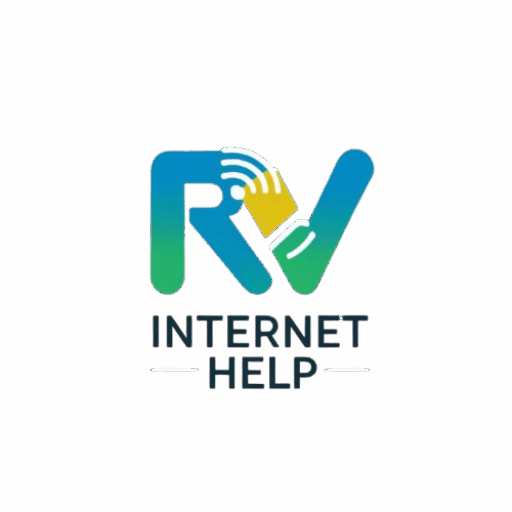The Five-Minute RV Internet Fix: Your First 5 Steps When the Internet Goes Down
We’ve all been there. You’re set up at a beautiful campsite, the coffee is brewing, and you open your laptop for a crucial morning meeting. But instead of your inbox, you see the dreaded “You are not connected to the internet.”
Panic sets in. Before you start climbing on the roof or spend an hour on hold with customer support, take a deep breath. Over 80% of common connectivity issues can be solved with a simple, logical sequence of steps.
This is the exact checklist our technicians use first. Run through it in order. It could save you time, frustration, and money.
Table of Contents
Step 1: The “Proper” Power Cycle
You’ve heard of “turn it off and on again,” but for network gear, the order is critical. This process clears out temporary glitches and forces your equipment to establish fresh connections.
- Unplug your cellular modem or Starlink router from its power source. Don’t just turn it off with a power button—unplug it.
- Unplug your Wi-Fi router (if you have one that’s separate from your modem).
- Wait a full 60 seconds. This is not the time to be impatient. The devices need time to fully discharge and clear their memory.
- Plug in the modem or Starlink router first. Wait until all the lights become solid and indicate a connection (this can take 2-5 minutes).
- Only then, plug in your Wi-Fi router. Let it fully boot up.
- Try to connect with one device (like your laptop).
Tip:
If you’re using a cellular modem/router, this process also forces it to search for the best available tower in the area, which can significantly improve performance.
Step 2: Isolate the Problem
Is the internet really down, or is it just one device that’s acting up?
- Check another device. If your laptop can’t connect, try your phone (using the same Wi-Fi network, don’t cheat with your phone’s cellular data!). If your phone works but the laptop doesn’t, the problem is with your laptop, not your RV internet.
- Connect directly. If possible, use an Ethernet cable to plug your computer directly into your router. If this works, you know you have an issue with your Wi-Fi signal, not your internet source.
Step 3: Look at the Lights
Your router or modem is trying to talk to you. The status lights on the front are its language. You don’t need to be an expert, just look for the basics.
- Green is good, red is bad. Generally, a solid green light for “Internet,” “WAN,” or a globe symbol means you have a connection. A red, orange, or blinking light often indicates a problem.
- Check your manual or do a quick search for “[Your Router Model] status lights” to learn what they mean. This can tell you instantly if the issue is “No Signal” vs. a hardware failure.
Step 4: Check Your Signal Strength
Your internet source needs a clear signal.
- For Cellular: Log in to your modem’s admin dashboard and find the signal strength page. You’re looking for metrics like RSRP (Reference Signal Received Power) and SINR (Signal to Interference plus Noise Ratio). You don’t need to be an expert, but you can tell if the numbers are extremely low. Often, just moving your router from one side of the RV to another can make a huge difference.
- For Starlink: Open the Starlink app. It has a built-in tool that will tell you if the dish has a clear view of the sky or is being obstructed by trees, a neighboring rig, or a building.
Step 5: Relocate the Receiver
The signal comes from outside, so get your equipment as close to the “outside” as possible.
- Move your cellular router to a window, ideally the one with the clearest line of sight in the direction of the nearest town.
- If you have an external antenna on the roof, check that the connections are tight and there’s no visible damage.
- For Starlink, use the app’s “Check for Obstructions” tool and see if moving the dish even 10-15 feet to one side would clear that pesky tree branch from its view.
Still Stuck? We’re Here to Help.
If you’ve run through this entire checklist and are still tearing your hair out, the problem might be more complex. It could be carrier-side data throttling, equipment misconfiguration, or a hardware failure.
If you have a connection to the internet, but it’s slow/sluggish, we can still help you remotely with our SupportLink device.
Don’t let it ruin your trip. [Schedule a 30-minute remote support session with one of our connectivity experts], and we’ll get you back online.